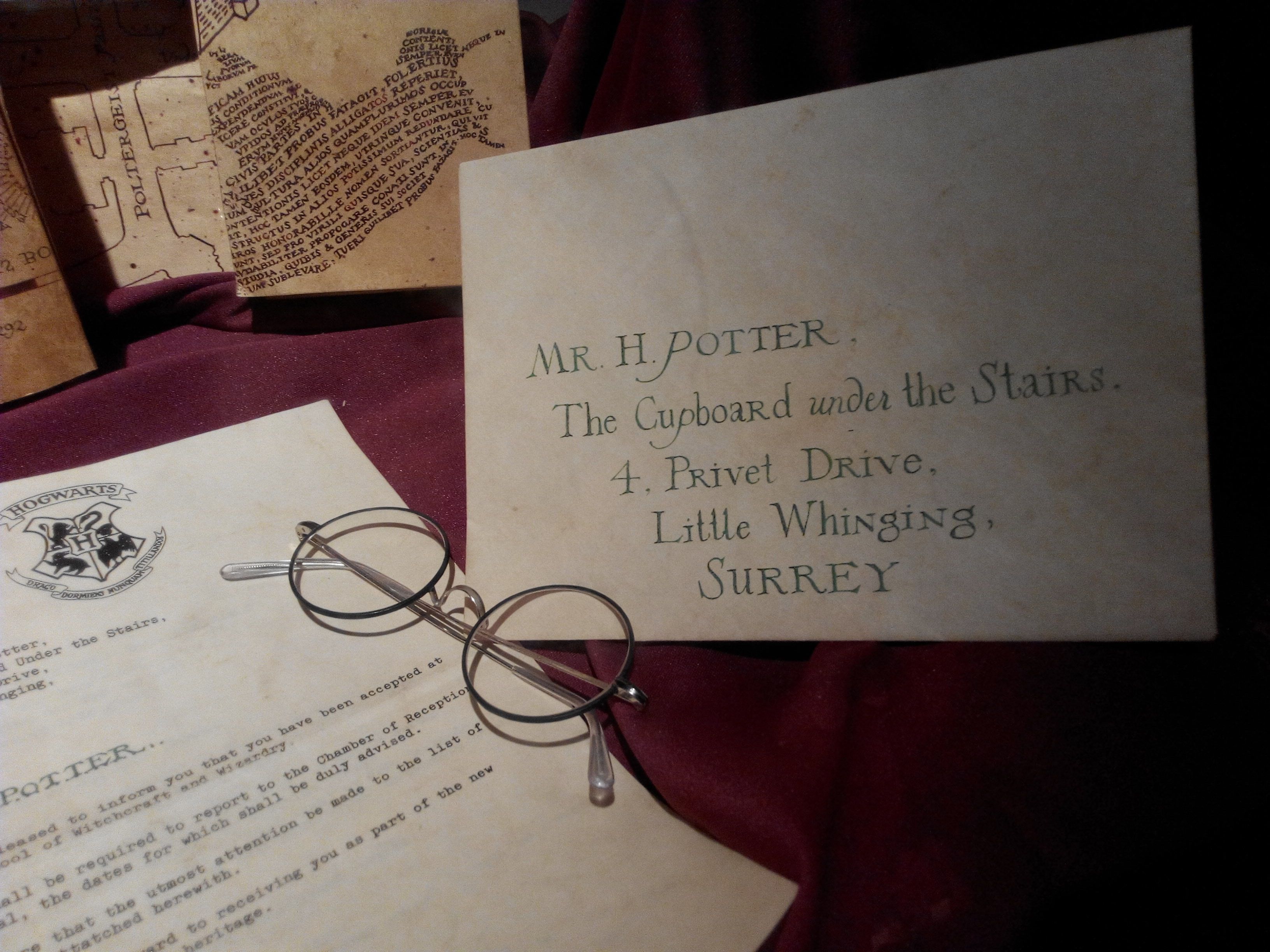
08 Jun How to Not Show My Address on Google My Business
How to hide your address on your Google My Business listing:
1. Log in to your Google My Business account.
2. Make sure that you can see the main menu, which should display on the left side of your screen. If you can’t see that, click the stack icon in the top left corner.
3. Select ‘info.’
4. Click the small pencil icon to the right of your address, which will let you edit your address.
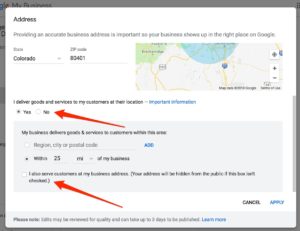
Deselect the second option.
5. Just beneath the map preview, there is an option that asks if you deliver goods and services to your customers at their location. Click ‘yes.’
6. Once you click yes, a new option will appear. This option will ask if you also serve customers at your business address. Click ‘no.’
7. By clicking no, you will be able to either select a region, city or postal code in which you offer services, or you can put in a range from your address. I suspect this might also impact who sees your business as it pertains to local SEO.

